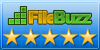Connecting user defined action to TextLab
You can develop your own action and connect it to TextLab. Developing and testing new action is described in the section User Defined Actions".
Connect a custom operation to TextLab is accessed through menu item New Action... of context menu in the list of actions in Option dialog.
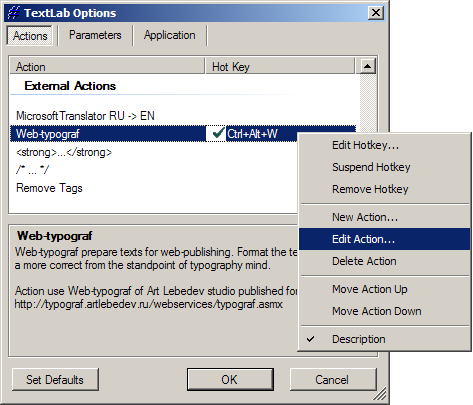
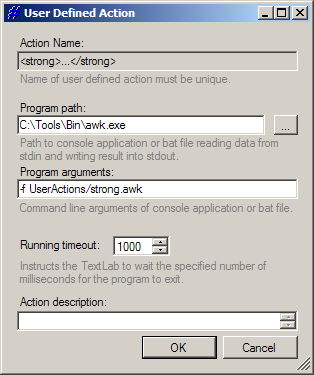
It is required filling the following fields:
- Action name
- When you choose an action name it must be borne in mind that it must not be already used for another operation (it must be unique). The name identifies the operation and cannot be subsequently altered. If you are not satisfied with the name given to the operations previously, create a new entry with a better name, copy the customizations from the old operation, and then delete the old operation.
- Program path
- Path to the application that implements the functionality of the operation.
You can specify the executable (.exe) or batch file (.bat) file.
- Program arguments
- If you must specify the relative path to a file (such as a file script), then as a base path will be used directory where installed TextLab.
- Running timeout
- This parameter specifies the maximum time span waiting result of the operation setted in milliseconds.
New operation is added to the end of the list of operations in the section External actions. You can change the order of operations in the list of custom operations by use the commands Move Action up/down of context menu in the list of operations.